Updated September 2015
Social media is a great way to promote your holiday rental.
It strengthens your online presence, builds trust, grows relationships, and facilitates word of mouth advertising.
But before you jump right in, it’s important to:
- Determine where your target market is primarily hanging out
- Have a simple plan in place for how you will use social media to your advantage
Facebook is an obvious choice for many.
It’s visual – perfect for sharing beautiful photos of your holiday let. It’s familiar – most people know how to use it, and what to expect.
But don’t make the mistake of setting up a personal page. Set up a business page instead. Personal pages are not intended for business use. There are features on a business page that you don’t have on a personal page which are geared to help market your business better.
How to create your Facebook Business Page
Step 1: Setup a Facebook personal page. You can’t setup a business page without it. But don’t worry – you don’t actually have to use your personal page. It’s just the means through which you can go on to create your business page.
Step 2: Once you’ve setup your personal page, or if you already have one, click here to get straight on with creating your business page.
The first step is to select the type of page you want to create.
And here is where we hit a bit of a grey area.
There doesn’t seem to the perfect category for holiday rental owners. There are two main options to choose from:
- Local Business or Place
- Company, Organisation or Institution
If you decide to create a Local Business or Place page, you will be able to choose a sub-category of Local Business or Property.
If you decide to create a Company, Organisation or Institution page, you will be able to choose a sub-category of Travel / Leisure.
There are pros and cons to each.
Ultimately what you decide to go with is up to you. Both categories offer different features. For example the Local Business or Place page allows you to add a Reviews section. The Company, Organisation or Institution page doesn’t appear to do so.
But don’t let this be a barrier to getting started, as you can change the category as many times as you like after setup.
Whichever one you decide to go with, complete the fields required and click the Get Started button.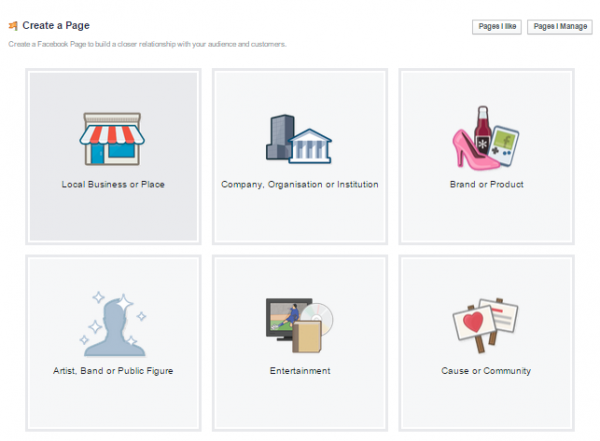 Step 3: Setup your holiday rental page.
Step 3: Setup your holiday rental page.
The setup wizard walks you through a few simple steps to complete your business page.
Don’t rush through them.
Just like your dedicated website, Facebook is another tool to help market your rental. So take some time to ensure the content promotes it well.
Make use of the sub-categories section (if applicable to the page type selected).
Start typing and if a sub-category is listed on Facebook, their clever system will auto-complete it for you. For example, Holiday home rental, Cottage
Select any that are relevant.
Next create a short description. This can only be 155 characters, so make each word count.
For example: Stylish 3 Bedroom Cottage with Sea Views in idyllic Cornwall. Sleeps 6. Family-friendly beach. Plenty of activities nearby. Your home away from home.
You can then add a longer description once the page has been created within Page Settings.
And of course, add your website URL!
Choose a unique Facebook page URL. Facebook will provide you with a URL with a load of numbers at the end e.g. https://www.facebook.com/pages/Seaview-Cottage/807492666032468 – so change it to something relevant e.g. https://www.facebook.com/seaviewcottagesennencove
You may find that the name you add to your Facebook web address has already been taken. In which case it may take a bit further thinking, and attempts, before you can continue.
You can change your page URL later if you wish, but be warned, Facebook only allows you to change it once.
Over the next few steps you can add your profile picture (the main header image can be added once the page has been setup) and define your target market. The latter of which doesn’t mean that your page won’t be visible to those who aren’t technically within your target market. It’s just a way for Facebook to help get it in front of those people who are, more easily.
Step 4: Edit your Page Settings.
Once your page has been setup, you should complete all the sections on offer, so that it works as hard as it can from a marketing perspective.
From the main page you can:
- Add a main header image
- Create a call to action
Within Settings you can:
- Update your Page Info – long description, general info, parking & transport information, phone number, email, mission, etc.
- Set / update preferred page audience
Step 5: Post some updates.
Now your page is ready to go, it needs to have some ‘life’.
Social media profiles with no activity are worse than no social media profiles at all.
A good approach is to add photos of your property with captions that could relate to certain times of the year, or events that are going on locally, or updates you’ve made to your accommodation.
Think seasons.
If it’s summer, add some photos showing the garden in all its beauty, or a barbeque on the go with a table laden with food and drinks.
In winter, a cosy log fire. Or a local walk in the snow.
What about your local village fetes or festivals? If there are none coming up, add some photos of ones that have recently passed.
The idea is to get people interested.
Interested in your holiday rental and its local area. The updates you could make are literally endless – if you’re willing to put in a little effort.
Step 6: Get page Likes and interaction
Now it’s time to get your page ‘out there’ – using it as a beneficial marketing tool.
The best place to begin is by inviting people to ‘Like’ your page.
Facebook makes this easy by giving you an option to ‘Invite friends to like this Page’.
Click this option and select friends from your personal page who you want to send your new business page too.
If you’ve setup a personal page in order to create a business page and don’t have any Facebook friends, simply send the page URL to your contacts via email instead.
And remember to have your Facebook page link on your website – not just the other way round. So add a Facebook icon or widget to your holiday rental website and encourage your visitors to ‘Like’ your page from there.
As with the rest of your marketing channels, make sure you use every opportunity you can to let people know about your page.
Include links in any email correspondence you send. Create a signature that’s attached to all your emails with a link to your website and to all your social media profiles – including your new Facebook Business Page.
Then, once you’ve exhausted every opportunity and added page links everywhere you can think of, you’ll need a little creativity.
For example, you could:
- Run competitions – Perhaps run a caption competition of a funny photo you’ve uploaded. The best answer will win X.
- Upload videos – We’ve talked about adding photos already, but what about video. Short videos are a great way of standing out and attracting more attention.
- Share exclusive offers – Promote special offers in low season, or last minute deals if a booking has fallen through.
- Interact with other Facebook pages – Like another business page (as your business not your personal page) and interact with them. This could be with local businesses, or with businesses offering services that could be beneficial to your guests such as car rental companies. By liking their page, they’re more likely to return the favour and like your page back.
All this may seem like a lot of effort, but the more people who like and share your business page, the wider your marketing reach.
And finally, don’t forget to tap into your list of past guests.
Try to get people who have stayed to not only ‘Like’ your page, but leave a comment as well. This helps give your business social proof.
The more people recommending your accommodation, the more likely you are to get new visitors in the future.
So, in summary, to increase your marketing reach and build your online presence, create a Facebook business page and use it as another form of marketing.
How?
- Setup a Facebook business page
- Create a unique, memorable page URL
- Link it to your website
- Upload interesting content
- Share with friends and family
- Engage and interact with fans
To be clear, this is not a quick win strategy.
Marketing your holiday rental on social media channels is a slow burn, and you may not necessarily get a lot of direct bookings, but it’s a great way to grow connections and build trust.
Just remember – interaction is key.
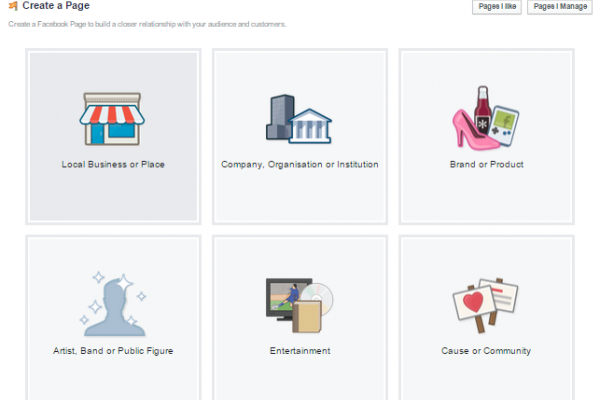

Thank you for great advice.
You’re welcome Jackie
Hello, I can’t get past the first box as it won’t accept any variation of my phone number.
Are you using a mobile number? If so, it’s not possible to verify your Business Page using a mobile number. It has to be done with a landline number. If you don’t have a landline number there should be another option where you can verify your page using documentation instead.
thank you so much for the information. Can I do bookings via my holiday let business page?
I want to set up a business page for a vacation rental. I read your comment about needing to have a personal page setup before proceeding with the business page. I don’t want friends on my personal page to know that this rental property is ours – just yet at least. So, is it better to create a different “personal page?”
Also, is there an option to choose when the business page goes “Live?” It will probably take me a few days to get everything done on it.
Thanks!