Google Analytics is a fantastic free tool that arms you with key information to help with your online marketing efforts.
Information such as:
- How many users are visiting your website
- Where those visitors are coming from
- What pages those visitors are going to, and in what order
- How long they are staying on your website
It’s really important that your website analytics are reasonably accurate, otherwise you could end up making marketing decisions that aren’t based on true stats.
Now you may be wondering why your analytics wouldn’t be accurate, they’re recorded by Google aren’t they?
Yes.
But unfortunately even Google can’t keep out SPAM.
Just like spammers target your email, website enquiry forms and blog, they can also target your Google Analytics in the form of SPAM referrals.
And the way you’ll know about it, is that they’ll show up when checking your referral traffic in your Google Analytics account.
So what exactly are SPAM referrals?
SPAM referrals are an underhand way of getting you to click through to a website.
There are a few different reasons why people might do this. They could be trying to:
a) sell you something via their website
b) boost their website rankings, by recording their URL in your server logs. If your server logs are public Google will index them and may treat the URL as a backlink. However this technique is unlikely to be effective from an SEO point of view
c) infect your computer with a virus
Whatever their reason, the Number One rule is not to click on any links from these unknown sources.
At best, they’ll send you through to their website and try to sell you something. At worst, you could unwittingly open the doors to some kind of virus or Trojan attack.
Why is it a problem? Can’t you just ignore them?
Put simply – you’ll think you’ve got a lot of traffic coming to your website, you’ll be pretty proud of all your online marketing efforts, and then you’ll look at your Google Analytics Referrals* section and realise that it’s all nonsense.
Many of the sites will have no relevance to your website.
*Acquisition / All Traffic / Referrals
Your analytics will be skewed to show a higher volume of traffic than you are actually getting.
This could prevent you from knowing which marketing methods are working, and which aren’t.
But the good news is you can remove these SPAM referrals from your analytics easily, within just a few minutes.
How to remove SPAM referrals from your Google Analytics account
There are two different types of SPAM referrals:
- Ghost referrals – aptly named since they don’t actually visit your site at all
- Crawlers – that do visit your website, but don’t play by the rules by identifying themselves as bots
You need to get rid of both types.
And here’s how …
Step 1. Log in to your Google Analytics account.
If you haven’t yet set up a Google Analytics account, you’ll need to do so before continuing any further. For step-by-step instructions, refer to ‘How to Setup Google Analytics’.
Step 2. Click on Admin, then go to the View section. Click on the dropdown under All Web Site Data and select Create new view
Detailed instructions for creating new views can be found on the Google Support pages here.
Step 3. On the next screen, enter a title in the Reporting View Name field.
We suggest something like the name of your website with “Filtered” on the end so you can easily differentiate the view when in your main Google Analytics dashboard e.g. “Seaview Cottage Website Filtered”
NOTE: When adding any filters to your Google Analytics account it’s important to create a New View and keep the default View on your dashboard, so you can always start over if something goes wrong. Never add filters directly to the default View.
Then click Create View
The next stage is to set up two filters within this View for:
- Ghost referrals
- Crawlers
Step 4. To filter all ghost referrals, simply set up a Hostname filter.
This is because all ‘good’ traffic comes via your own hostname (or domain name). Ghost referrals on the other hand come from a different hostname – making them nice and easy to spot.
So, select ‘Add New Filter’ and enter a ‘Filter Name’ such as ‘Hostname’.
Next select ‘Custom’, then ‘Include’, then ‘Hostname’ (from the dropdown list) and enter the ‘Filter Pattern’ as your website domain name, adding a backslash before the dot in the extension e.g. myholidayvilla\.com
NOTE: If you have two dots in the extension e.g. .co.uk you must add a backslash before each dot e.g. myholidayvilla\.co\.uk
And click Save.
Detailed instructions for creating filters within views can be found on the Google Support pages here.
Your Hostname Filter has now been created.
Step 5. Filtering all crawlers is an ongoing process, since new ones will be created and be hitting your site regularly.
However, there are common ones which you can create a filter for straight away.
To start, select ‘New Filter’ and add Spam Referrals as the ‘Filter Name’.
Then select ‘Custom’ and select ‘Exclude’
From the dropdown under ‘Filter Field’ select ‘Campaign Source’ and enter your list of SPAM referrals into the ‘Filter Pattern’ field.
Common SPAM referrals to exclude:
semalt.com|anticrawler.org|best-seo-offer.com|best-seo-solution.com|buttons-for-website.com|buttons-for-your-website.com|7makemoneyonline.com|-musicas*-gratis|kambasoft.com|savetubevideo.com
Copy the above list and paste it in to the ‘Filter Pattern’ field provided.
Then click Save
NOTE: Regularly check your Filtered View Referrals for any new crawlers. As and when you find any, simply copy the link (but remember not to click on it) and manually add it to your list, separating each by a pipe – |– no spaces.
You now have both filters – Hostname and SPAM referrals – set up within your Google Analytics filtered view.
It’s important to remember, that when you log into your Google Analytics account, you need to view the data that’s presented on the filtered version of your website.
This will give you the accurate data you need.
To finish up, there’s one final step we recommend you do – ‘Exclude all hits from known bots and spiders’
This will exclude well behaved bots that publish the fact that they are a bot to Google. Although these bots and spiders won’t be doing you any harm, they will still skew your analytics.
So head into ‘Admin’ then ‘View Settings’ and you’ll see a tick box alongside ‘Exclude all hits from known bots and spiders’
Tick the box, click ‘Save’ and you’re all done.
So remember:
- Set up a New View within your Google Analytics account
- Add two filters to that view:
- Ghost referrals
- Crawlers
- Regularly check your Referrals page within your new filtered view, and if you see others that aren’t legit, add them to your SPAM referrals filter
- Always select the Filtered View when in your Google Analytics dashboard for accurate results

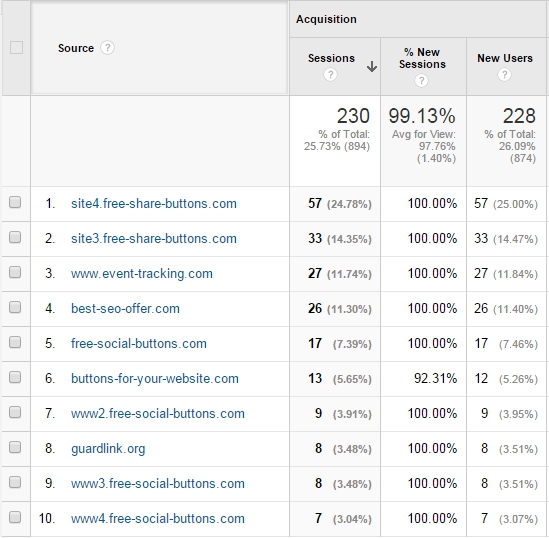
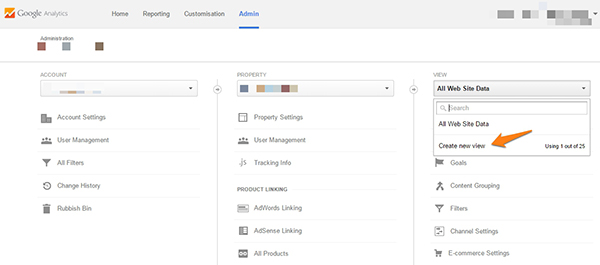
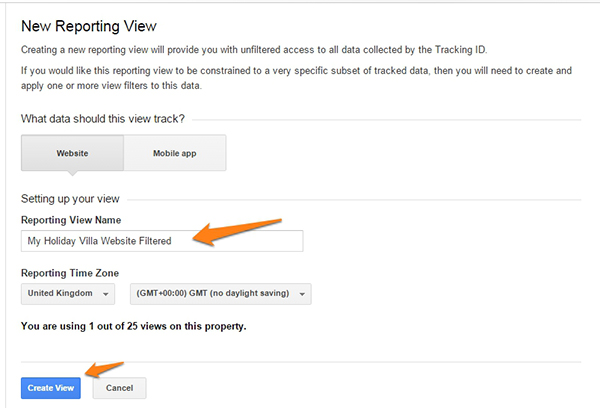
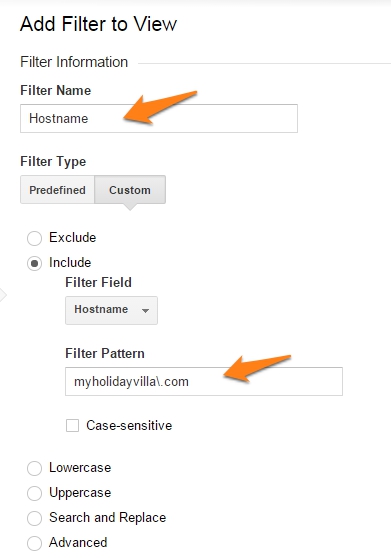

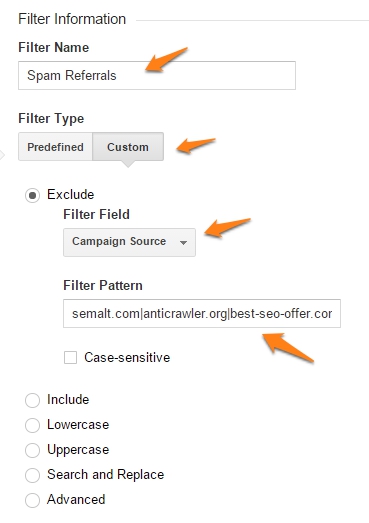
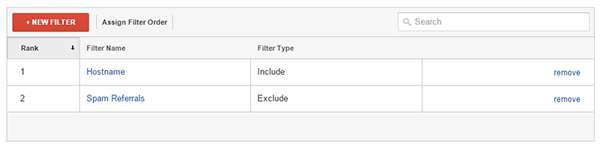

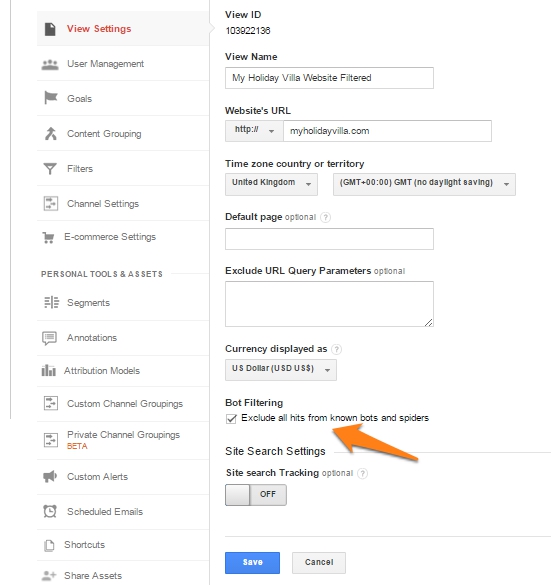
Another great post guys.
Ghost referrals are a real pain for any rental business but this is a great step by step guide to counteract them.
Great Post! Nobody wants spam and this is very timely ideas and easy to follow steps to remove spam referrals. Very useful post so far Thanks!
Thanks Damian … hopefully one day Google will work out a way to stop them without us having to go through this process!
Thanks Alex, glad you found it useful. SPAM is a pain for all website owners, but taking a few minutes to add filters can ease it somewhat.
Great timing for this post! I have seen this awful thing increasing in the last weeks.
Do these services really think that we are going to subscribe to whatever they sell?
Thanks!
No problem! Whether they be for click-throughs or link-building opportunities, they’re frustrating that’s for sure. Hopefully one day soon, Google will manage to clamp down on them without us having to go through this process.
Thanks for the great post and such easy to follow instructions.
No problem Helen – glad it was useful and easy to follow:)
Thanks for this, was repairing of Analytics and knew I was unlikely to get bookings from St Petersburg, Samara and other far flung places. Hoping I can go back to a much more accurate idea of my website traffic. Much appreciated!
Whoops, should read despairing!!
You’re welcome Nicola. We hope it helped resolve the issues you were having.